VaULT Website User Guide
Adding Member and Leadership Profiles
 Log into the website (…org/wp-login.php).
Log into the website (…org/wp-login.php).- About 2/3 down the black navigation bar on the right is link to Team Members. Click on Team Members.
- Note that there are some entries in already. Click Add New.
- Add text. The person’s name goes in the “Team Member Position” entry field in the Team Member settings half way down the edit page.
- Scroll to lower part of page on the right side; look for Featured Images (same place it tends to appear on most pages). Click it.
- Upload an image.
- Scroll up a little. On the right, click the category for Member or Leadership — just like a blog post.
- Save.
- To add more team members, click Add New at the top of the page. See steps above.
Note: in the layout options in the right side bar, we are using Fullwidth, not HighEnd Default. See image left.
Hyperlinks
When adding hyperlinks to external pages, check the box to “open link in new tab or window.” ELLEN, is this correct? Or do you want to open the new tab/window on the site?
Navigation mission text
This is the text at the bottom of the navigation in the left sidebar. To modify this test go to the Admin panel. Hover over High End, then click on High end options. Click on Header layout. Near the bottom is a field for Bottom Area Text. Type your text in there between the brackets.
Latest News
Search by topic
Important Dates
Land Conservation & Greenways Conference, May 14-16, 2024, University of Mary Washington, Fredericksburg
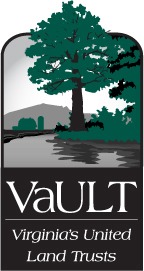
 Log into the website (…org/wp-login.php).
Log into the website (…org/wp-login.php).